For Advertisers: How to buy podcast sponsorship, advertisement or interview from the Podvertise.fm marketplace?

Hello Buyers,
In this tutorial, we will show you how to buy the chosen podcast offer (you can read more on the podcast offers research process here: How to find the best podcast offers to advertise on?) and how to manage the sponsorship/advertisement/interview order and your marketplace account panel.
1. Podcast formats, positioning and length types:
I. First, you have to consider that there are multiple podcast format types:
A) Host-Read sponsorship: This is a sponsorship text message, which is read or rephrased by the host during the podcast. This format is great for building initial brand awareness and user engagement, as the message read and implemented by the host sounds native to its audience and builds trust.
B) Pre-Recorded (commercial) advertisement: This is a pre-recorded commercial ad that you send (a file) to the podcast host to include within the podcast. This format is great for product promotional campaigns (of already known brands) and works best with discount % coupons to incentivize users to do emotional purchases.
C) Sponsored/Paid Interview: This is a sponsored/paid interview in a specific podcast episode that usually includes your name/brand within the title. This format is great for building an active & relevant audience and transfer a portion from the podcast listeners to start following your brand podcast/newsletter/social page/website etc. This model works best when you do series of podcast interviews, which makes you a known expert within an industry and builds up your reputation.
II. Then, you have to choose the podcast advertisement timing:
A) Pre-Roll: This is when the advertisement is hosted at the beginning of the podcast
B) Mid-Roll: This is when the advertisement is hosted in the breaks of the podcast
C) Post-Roll: This is when the advertisement is hosted at the end of the podcast
III. Then, you have different podcast advertisement lengths:
A) Up to 30 seconds
B) Up to 60 seconds
C) Up to 90 seconds
D) Up to 120 seconds
2. How to buy a podcast offer:
Once you open the chosen podcast offer page:
- You can read description & product reviews in detail.
- You can ask question the seller from the button on the right to discuss in detail before you make an order.
- Before you put the offer in the basket, you have to enter your ad text or link to your ad file.
- Click the Add to Cart button to place desired offer in the cart.
- When you are ready with adding your desired offers go to cart page and finish your order.
- Once you purchase and Return To Merchant, you will be transferred to YOUR ORDER HAS BEEN PLACED! page.
3. How to manage your podcast order:
This is the process of order management and communication with the podcast:
- First, open the Account or Login from the top right corner.
- Then, you open "Orders", where you can see your Orders list.
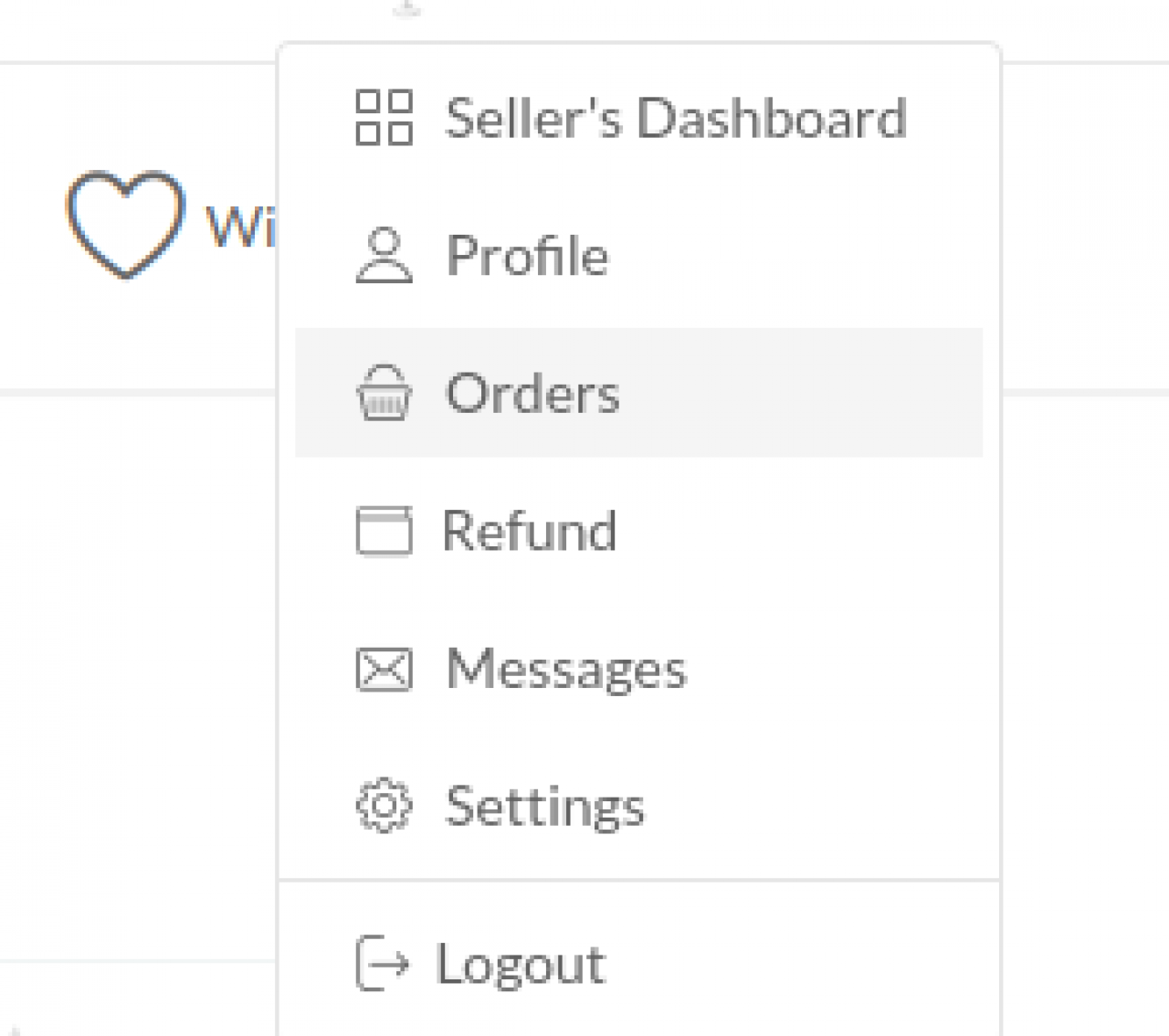
- Then, you can view your order details and see which orders are Pending & which are Confirmed.
- When you see a button "Confirm order" in order detais it means that the ad is aired. At the bottom of that page you will see "ad time stamp" and link to that podcast episode from where you can check if everything is delivered as promised.
- If delivered as promised you must click the button "Confirm order".
- After confirming the order you can rate that offer and write a review.
4. Why to make each order review:
This way you help to keep the high marketplace quality and also help the next buyers make the most informed decision about purchasing podcast quality offers with reliable support by the podcast host.
5. How to manage your marketplace account:
When you login into your account you can use it as a Podcaster to sell AND as a Advertiser to buy:
A) Here is what Seller's Dashboard contains:
- Shop Settings: Here you can edit your shop name, description and location.
- Add Podcast Offer: Here you can add your new offers.
- Podcast Offers: Here you can manage and edit your created offers.
- Sales: Here you can see your clients' orders and mark them as completed when you air the ad.
- Earnings: Here you can see how much you've earned from each sale.
- Payouts: Here you can initiate withdrawing money from your ballance and set your Paypal email.
- Coupons: You can generate coupon codes for discounts and give them to people of your choice.
- Refund Requests: Here you can see requests for refund, approve or disapprove them.
- Messages: Here you can see your communication with clients.
- Comments: Here you can see all your product & store comments.
- Reviews: Here you can see all your offer reviews from people who bought them.
B) Here is what Profile Menu contains:
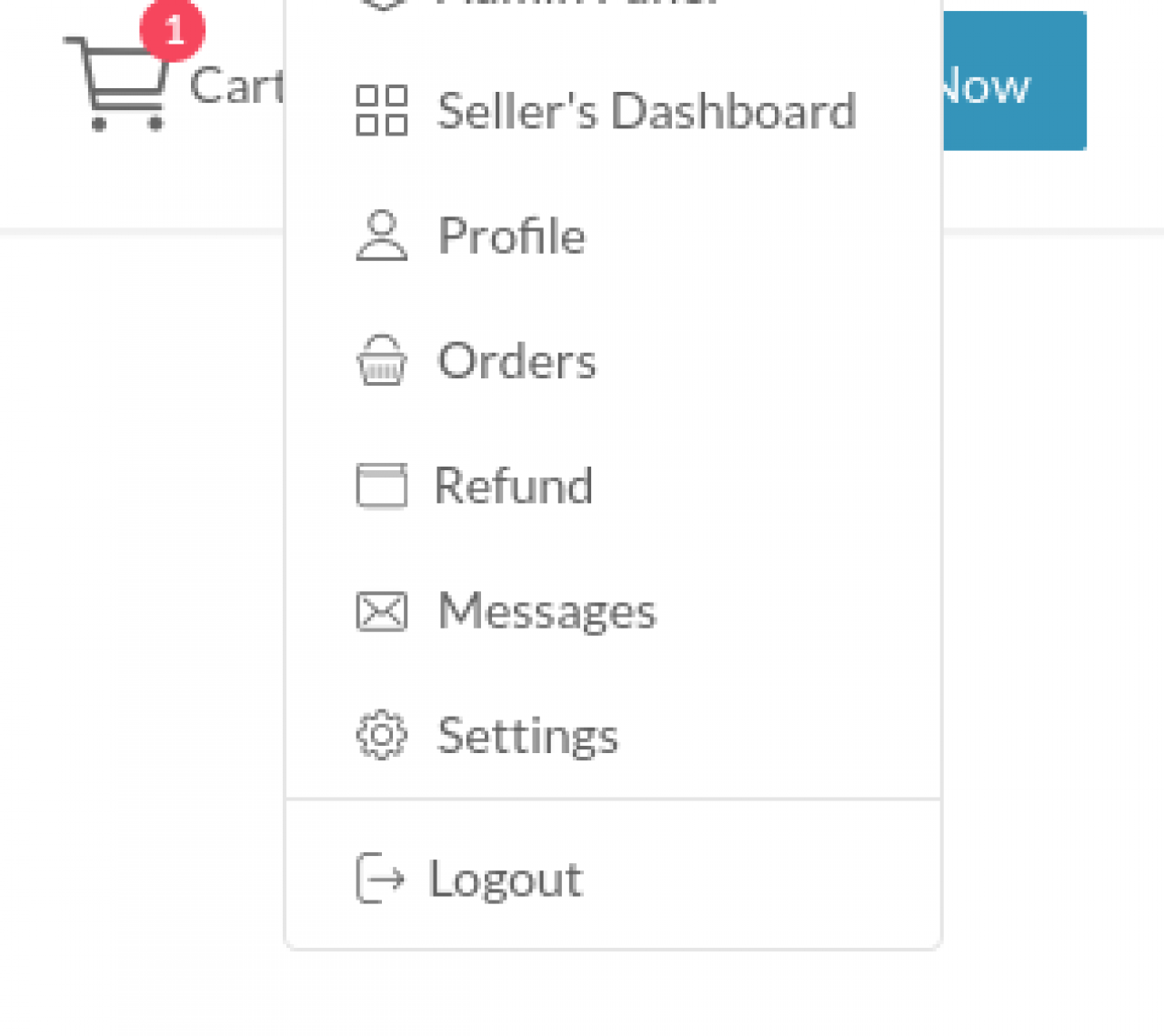
- Profile: You can see your profile details, visible to the website visitors.
- Orders: You can see your bought offers and confirm them when podcasters mark them as executed.
- Refund: Here you can initiate refund if you are not satisfied from your purchase.
- Messages: Here you can read all your communication with sellers & the marketplace admin.
- Settings: Here you can see and edit your profile information and settings like Publisher name, Podcast name, email messages, social media links.




